Windows Subsystem Linux (WSL)
Install using Command Prompt
Step 1: Start CMD with administrative privileges.
Step 2:Execute “wsl –install” command.
Step 3:Run “wsl -l -o” to list other Linux releases.
Step 4:You can install your favorite Linux distribution, use “wsl –install -d NameofLinuxDistro.”
Install Using Windows Features
Step 1:Open the Start menu and type “Windows features” into the search bar and click on “Turn Windows Features On or Off”.
Step 2:Tick the “Windows Subsystem for Linux” checkbox and press the “OK” button.
Step 3:When the operation is complete, you will be asked to restart your computer.
Step 4:The Linux distribution can be launched from the Start menu.
Setting root Password
Step 1: Start CMD with administrative privileges.
Step 2:Execute “wsl -u root” command to gain root access
Step 3:Type “passwd” to change root password.
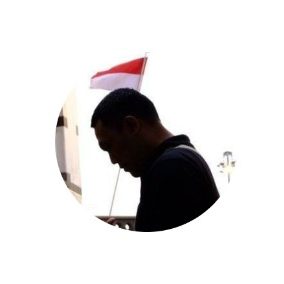
Leave a Reply